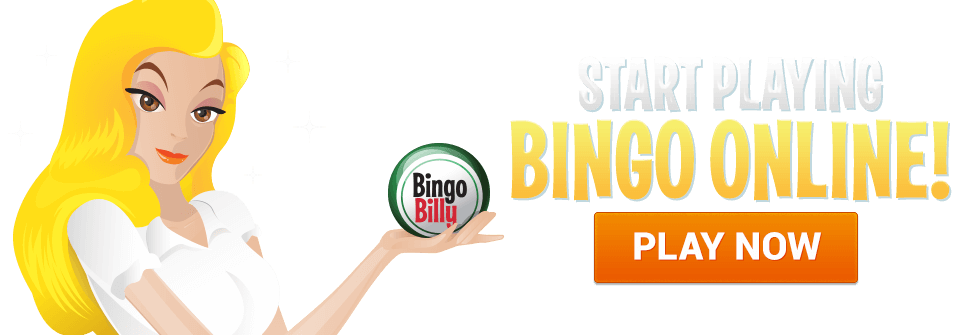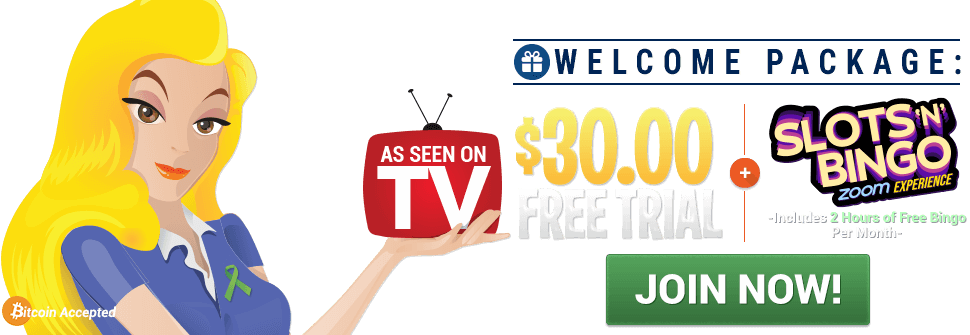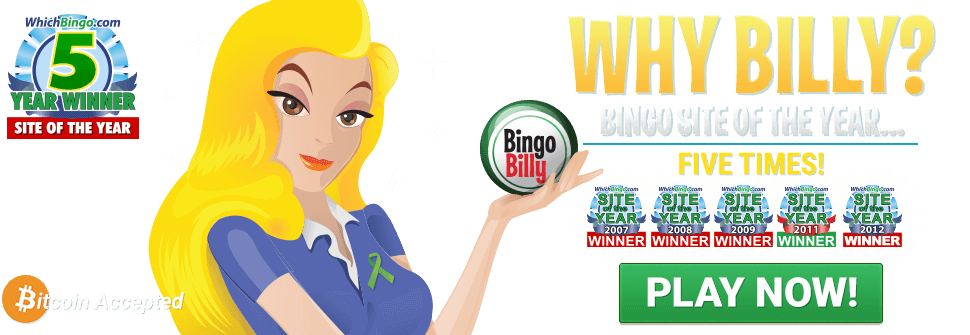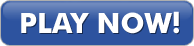We’re always looking for
new ways of
keeping you closer and that you feel closer to us and this is when
I thought of WhatsApp…
Dare to join our
WhatsApp Group,
#WHATSAPPBILLY and know
what’s going on in the site with our
REAL–TIME ALERTS plus you’ll
have access to EXCLUSIVE BONUS OFFERS!
[+] Meet Whatsapp
WhatsApp Messenger is a
freeware,
cross–platform and
end–to–end encrypted instant messaging application for
smartphones. It uses the
Internet to make
voice calls,
one to one video calls; send
text messages,
images,
GIF,
videos,
documents,
user location,
audio files,
phone contacts and
voice notes to other users using standard cellular mobile numbers.
It also incorporates a feature called
Status, which allows users to
upload photos and
videos to a
24–hours–lifetime feed that, by default, are visible to all contacts; similar to
Snapchat,
Facebook and
Instagram Stories.
WhatsApp Inc., based in
Mountain View, California, was acquired by
Facebook in February 2014 so is a
HIGHLY TRUSTED COMPANY.
[+] Get and Set Up WhatsApp
GET IT
You can
download WhatsApp onto your
mobile device from its respective app store!
- Android Users: Go to Play Store
- iOS Users: Go to App Store
- Windows Phone: Go to Marketplace
Type in
WhatsApp or WhatsApp Messenger on the App Search field
Click
INSTALL or GET
For any other phone brand, just locate the app store on your home screen and follow the steps above.
SET IT UP
- To set up WhatsApp, look for the WhatsApp icon
 on your phone’s screen and click on it to open it.
on your phone’s screen and click on it to open it.
- Allow WhatsApp access to your contacts. Tap OK to do so. This will take you to the Terms and Conditions of use page.
- Tap "Agree & Continue". This will take you to a phone number entry field.
- Enter your phone number. This is for verification purposes; WhatsApp will send you a text with a code.
- Enter your code in the field provided. As long as you don't mistype, this will confirm your phone's identity and redirect you to the account creation page.
- Enter your name and a photo. While the photo is optional, adding one will help confirm your identity to other contacts.
- You can also tap "Use Facebook Info" to use your Facebook picture and name.
- Tap "Next" to continue. You are now ready to send a message with WhatsApp!
[+] Sending a Message with WhatsApp
- Tap the "Chats" tab at the bottom of the screen. This will bring up an empty page; after you talk to somebody, your chat history with them will appear here.
- You can also tap your "Contacts" tab at the bottom of your screen to view your contacts from here.
- Tap the "New Message" icon. This is in the top right corner of your screen; tapping this will bring up a list of all your WhatsApp–enabled contacts.
- WhatsApp automatically assimilates your phone’s contacts, but you will only be able to message contacts who also have WhatsApp as well.
- Tap on a contact’s name. This will select that contact for your instant message.
- We’ll soon start a WhatsApp Billy Program and you’ll get $$$ for every friend, relative you bring into the group!
FILL OUT THE QUICK FORM AND JOIN OUR #WHATSAPPBILLY GROUP
» We’ll be emailing you all info you need to know about our
#WhatsAppBilly Group including etiquette to follow.
We’ll start adding members to the group on
May 15th.
LIMITED TIME:
WELCOME TO THE WABG (WhatsAppBilly Group) FREE BONUS!
Ensure you download the App today as members are added between May 15th and May 21st will get a $5.00 WABG FREE BONUS!
|
*The Free Bonus is credited 24 hours after you’re added into the group and the bonus is only restricted to members without a deposit on file during last 30 days. For any other member the bonus has no strings attached.
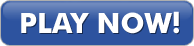
HAPPY BINGO
If you have questions or comments about this special promotion, please contact us.